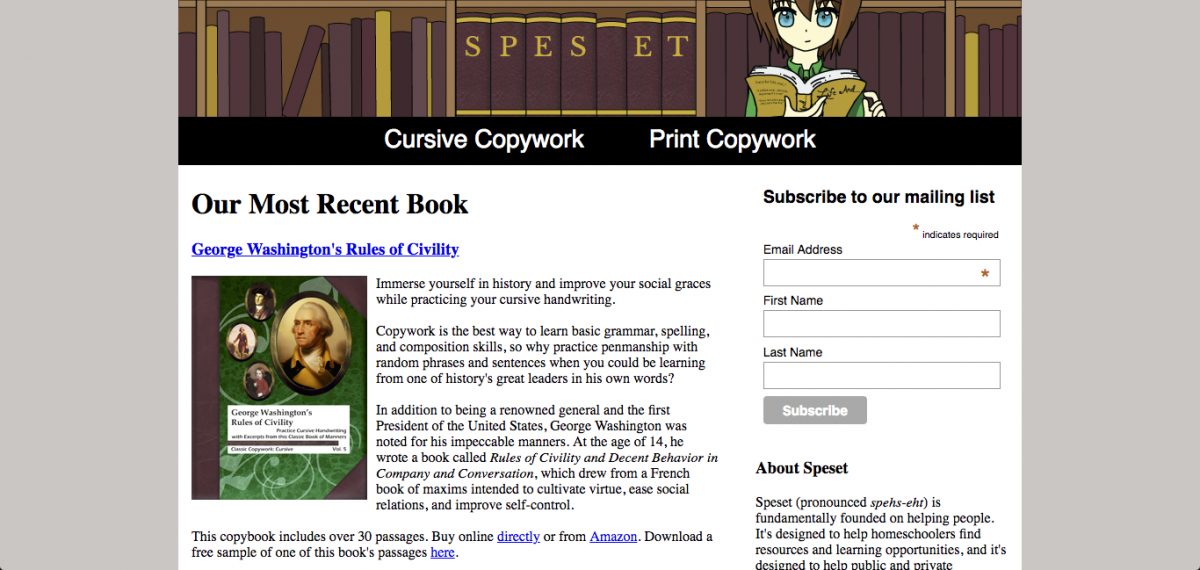I ended up in marketing nearly by accident. My plan was always to be a developer—it still is—but I knew I eventually wanted to start a company, and I so I knew that I would at some point need to learn a bunch of other stuff in addition to pure programming: sales, marketing, economics, accounting, business law. So when I was offered a marketing job, despite a work history full of building websites by hand and utterly lacking in anything even containing the letters “SEO”, I took it.
This gave me an interesting background for a marketer, where though I was extremely junior, I understood all the technical jargon that made my coworkers flinch. And looking back, I think my technical background was a boon to me; so much so that I recommend taking at least one beginner web development class to anyone who wants to be a digital marketer.
Why Learn Web Dev?
Knowing web development is so useful for digital marketing because the two are hopelessly intertwined. For example, take the two most important pieces of metadata for SEOs: the meta title and description tags. Knowing where they are in the code, how they show up on the SERP, and how Google indexes them is extremely helpful to use them effectively for on-page SEO. Take another example: it’s all well and good to know by rote that appropriately sized images will make your page load faster, but if you understand the reason—that CSS takes a moment to resize the image, and if you give it an appropriately-sized image, it can prepare it faster—you’ll know exactly how to fix the problem. In general, being able to read the code when you “view source” on a webpage, along with knowing the general architecture of the internet, will help you immensely.
If you’re currently working in marketing or you’re planning to start soon, you may be thinking, “okay, in theory that sounds nice, but I’m already working so hard on marketing itself, and I don’t have time to learn to code – isn’t it super time-consuming and hard?” Fortunately for you, the answer is no, it’s not harder than any other marketing skill – if you have the right resource. And I have the right resource for you right here: HTML, CSS, and JavaScript Web Publishing by Colburn, Kyrnin, and Lemay. This book taught me a majority of what I know about HTML and CSS, which says at least something given my portfolio. It has one oddity: it doesn’t tell you how to actually host your site on the web until chapter 24. You’ll want to read that chapter very early on – probably either right before or right after chapter 1. Getting used to pushing your changes live with FTP is both easy (you can teach it to a 7-year-old) and important. Besides that little quirk, this is one of the best resources I have ever found for HTML/CSS/JS, and definitely the most useful for beginners. It even has a nice section on SEO at the end!
Learn to Use Chrome’s Developer Tools
Besides building your own websites, there is a techie tool that’s also helpful if you’re going into digital marketing: Google Chrome’s Developer Tools (or “DevTools”).
You can access the Developer Tools by clicking the three dots in the top right-hand corner of the Chrome browser, then selecting “More Tools” about 3/4 of the way down the menu, then selecting “Developer Tools” from the bottom of the next menu. The developer tools are a window that pops out from the right-hand side of the screen, and they’ll let you do all sorts of awesome stuff, including seeing in real time in a real browser what would happen if you made certain edits, without ever changing the real source code. You can do this with not only your own website, but with other peoples’ sites, even those which are way more complicated than yours. Here’s a nice tutorial to get you started with Google DevTools.
These tools are very useful for the beginner web developer or digital marketer because they’ll let you toy around with massive, complex sites without having to build those sites from the ground up yourself. I tend to just open the DevTools on random websites and play around with making changes to see what they do. It’s not a systematic process, but it’ll improve your web development skills, and it’ll also be fun. Who said work couldn’t also be play?
Do you agree that digital marketers should learn to code? Do you have more useful tools for beginner web devs (those who are or aren’t marketers by trade)? Let me know in the comments!